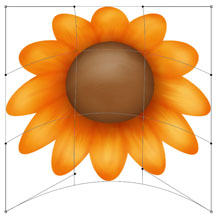 Either create a flower and leaf in PS or scan a painted one and place on a layer in PS. Hint: Read "Photoshop Tip: Easy to Create Motifs for Art Collections" to learn a great technique in creating different looking flowers from one flower petal.
Either create a flower and leaf in PS or scan a painted one and place on a layer in PS. Hint: Read "Photoshop Tip: Easy to Create Motifs for Art Collections" to learn a great technique in creating different looking flowers from one flower petal. The flower blossom example at the left was created with this technique. A brown center was added and the flower was shaded with a combination of the dodge and/or burn tools and the drop shadow, inner shadow, and inner glow located in Layer / Layer Style option window.
1. Select the flower motif by using the Command + letter T keys on the keyboard. Then select the Warp tool in the Edit / Transform window. A nine box grid appears over the image. Use the cursor to move the grid lines and the corner-control-point-handles (CCPH) on the four corners of the grid to distort the flower. The example at the left illustrates how the flower was distorted by moving the grid lines and the two bottom CCPH up. Press the Enter key when you are finished transforming the image.
The example at the left illustrates how the flower is distorted even more by moving the grid lines up, pulling the top two CCPH down, and pushing the bottom left and right CCPH upward and inward .
2. The top leaf in the illustration at the left is the original painted leaf. The bottom illustration shows how the leaf is distorted with the warp tool by moving the grid lines and the top and bottom CCPH upward.
The example at the left illustrates how much the shape of the leaf can be distorted by moving the grid lines and CCPH.
3. The warp tool does not do a good job in bending a straight line such as a flower stem. You can either paint the stem or use the puppet warp tool (if you own Photoshop version CS5). The illustration at the left shows the original painted stem and one (on the right) with yellow pins that I placed by clicking on the stem while in the puppet warp tool (Edit / Puppet Warp). Click on a pin and hold down the mouse while moving it to change the position of the stem. Press the Enter key when finished.
The illustration at the left shows another distortion of the stem.
4. Once the flower blossom, leaf, and stem has been warped, assemble it into a flower motif and merge the layers onto one layer. The flower can then be used with other flowers that have been warped and other motifs for backgrounds and patterns in your art collections. Have fun!
I welcome any comments. Please write them in the comment section below.














Another great, informative post! Thanks.
ReplyDeleteActually, "puppet warp" has much more control than the warp command. It's only available on CS5 :) Wonderful blog, Joan :)You are providing a wonderful service for artists and mfrs everywhere ;)
ReplyDeleteMindy
www.colorbakery.com
Thanks so much. You are a godsend! :) Cheryl McNulty
ReplyDelete