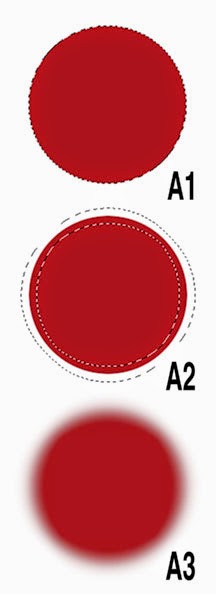LinkedIn is the largest professional and business-orientated social networking Internet website with over 300 million registered users. It is used to keep in touch with current and former associates, participate in industries, and promote business. Because of those reasons, anyone in business including those in the art licensing industry has heard that they should join LinkedIn (LI). But once they belong, fill out some of the information in their profile and join a couple of groups to ask questions and read what others have to say, they do not know what else to do with it. LinkedIn management does tout that LI promotes your business BUT how does it really work? They also urge members to continue updating their profiles, connect with people that have similar interests, and endorse them for skills. BUT why should they?
I also had those questions and searched the Internet for articles on how to successfully use LI. Below is condensed information that I culled from the eight articles listed at the bottom of this post. Read the articles to get more details. Notations (#1) through (#8) indicate which article(s) the information came from.
• Create a professional profile
– Article (#1) recommends using a normal headshot of yourself in your profile and do not embellish it with cute icons. Article (#3) an (#4) feels that your headshot should be as professional looking as possible.
– Articles (#1) and (#4) recommends that you fill out the sections in the profile with to-the-point informative material. The summary section should be concise and rich in information about your skills and accomplishments so that your expertise is obvious. However, avoid overstating your expertise because it is deceptive and the wrong way to initiate a connection with others.
– "You can enhance your profile by sharing images, videos, PDF files or SlideShare presentations. Just click over to your Edit Profile screen and upload your achievements." as recommended in Article (#6).
Caution: In the past there has been some discussions posted in LI groups about uploading art to LI profiles and who owns the copyright of the posted images. Read and understand LI's copyright policy before posting images on LI to make sure you do not lose your rights to the images.
– Article (#2) lists some LI tools that allows you to customize your public profile URL, create a profile badge for your personal website, make your blog/website links sexier, search engine optimize your profile, rearrange sections of your profile to your specification.
Note: A person needs to join LinkedIn before they can join any of its groups or make connections. By entering information that is related to art licensing in your LI profile, other members learn about your qualifications and experience and are more willing to connect with you. Hint: A headshot of a smiling, friendly face in a profile is more appealing than a stern looking face.
• Connect with others
Network on LI by engaging with your connections and sharing pertinent information to build useful relationships.
– Article (#3) recommends that you strategically connect with others.
– In Article (#4) it states "Your LinkedIn network is only as valuable as the strength of your connections."
– “Like any other resource, the more you invest into it, the more that you get out of it” is stated in Article (#3).
– “The more connections you have, the more people will see your LinkedIn status updates. Use a personalized LinkedIn note when you’re building your network” is suggested in Article (#7).
– Stay “in touch by using the contacts page to see significant event happenings like a job change, work anniversary or birthday” according to Article (#6).
– “Share Blog Posts with individuals by sending LinkedIn emails directly to your connections” according to Article (#7). But, do not overuse this feature by spamming your connections.
– LI helps you to remember a person's name. "LinkedIn can help you with offline networking too—simply checking out someone's profile after meeting them at a networking event, even if you don't connect, can help you remember their name and what they do. This is another reason why having a picture is important—it will help people remember you” according to Article (#4).
Note: People will not recognize you at trade shows or events if you do not use an up-to-date headshot of yourself in your LI profile.
– Add a tag to your contact name for ease in sorting when finding and connecting to multiple contacts. "You can add your connections to tags and lists to easily find or sort them. The sorting and filtering features are handy when you want to quickly find all of your contacts related to a specific campaign, company, etc. You can sort by Recent Conversation, Last Name, First Name and New—it’s basic and quick" according to Article (#6).
Hint: The tag name can be customized such as artist, agent, art director, or company so that your contact list can be sorted by the tag name. This is useful when sharing and sending group messages of specific information to different segments of the art licensing industry. It is also useful when you need to find your contacts in a certain category.
– In Article (#6) it states "The Relationship tab is where you’ll find the real functionality. You can see a timeline of your association (including the date you connected), as well as conversations you’ve had on LinkedIn. You can also add notes, set a reminder to follow up, record how you met and assign a tag to the person. Don’t worry, they won’t see your updates! This is purely for you."
– You can transfer your LinkedIn connections to another contact management system according to Article (#2).
• Get Endorsements
Article (#8) states "Endorsements make it easy to put in a positive word for a connection without going to the trouble of writing a recommendation. But if you need more recommendations on your profile, consider asking an endorser if he or she would be able to write you a recommendation." Also, list your skills. "It’s worth doing because you want people endorsing you to check off the skills you deem most important." And, "Seek endorsements from people who know your work well. They can strengthen your ties with your connections and make your profile even stronger."
Note: Because recommendations are more personal and plausible, they are more influential than endorsements.
• Join LinkedIn groups
LinkedIn groups is a "place for professionals in the same industry or with similar interests to share content, find answers, post and view jobs, make business contacts, and establish themselves as industry experts" as discussed in Article (#5). And, in Article (#2) "Individuals belonging to a group can start a discussion by asking questions, post comments to other discussions, post links to internet articles that are appropriate to the group, or just follow the discussions without participating."
– By participating and contributing to discussions in the group, a person can develop influence according to Article (#3) and (#7).
– “The Top Contributors section is meant to improve the quality and quantity of content and interactions within groups and is recalculated every day. Regular positive interaction, like posting and commenting, raises a member’s standing in the group while promotional, spam, negative or inappropriate content drops their contributor level" according to Article (#6).
– "LinkedIn Groups allow you to create free polls with up to five answers; to collect feedback on your product or service" according to Article (#5).
– LinkedIn allows you to "use OpenLink to send messages to people in group members even though you are not connected to them" according to Article (#2).
– Article (#7) discusses driving traffic to your blog by often posting interesting content to the group(s).
Note: Make sure you read this article for information on how to gain influence and drive traffic to your blog.
– According to Article (#7) you should "Create a list of Influencers to follow. Share their articles with your connections. This builds your reputation by association and develops trust within your networks."
Note: There are hundreds of groups and many of them are only open to those persons whose profile shows that their interest and experience is related to the purpose of the group. The two most popular groups in art licensing are Art of Licensing (over 11 thousand members) and Greeting Card, Stationery & Gift Industry Gurus (over 9 thousand members). Depending on your interests ask to join others such as Licensing commercial art, Graphic Design Professional, Information For Cartoonists, Textile Designer, and Licensing Managers.
• Take advantage of LinkedIn publishing platform
According to LinkedIn "LinkedIn Pulse is your source for professional news tailored to you. It's the place to discover compelling content, discuss what's trending with millions of professionals worldwide. Available on LinkedIn.com, Android, and iOS, Pulse allows you to read and share your news wherever you are."
If you share a link on LI and make it visible to Public or Public + Twitter and it is considered by LI as a top article, your picture may appear in Pulse with the link.
Or, you can post an article in your LI profile called a "long-form". When you publish a long-form post on LinkedIn, 1. Your original content becomes part of your professional profile. It is displayed on the Posts section of your LinkedIn profile. 2. It is shared with your connections and followers. 3. Members not in your network can now follow you from your long-form post to receive updates when you publish next. 4. Your long-form post is searchable both on and off of LinkedIn.
Below is a list of articles that has information on why you should use LinkedIn to post articles, what to avoid in posting articles, and how to do it.
– "5 Reasons You Should Use the LinkedIn Publisher"
– "Everything You Need to Know About Long-Form Posts on LinkedIn"
– "Publishing Long-Form Posts on LinkedIn"
• Finding Jobs on LinkedIn Job Board
Numerous artists in the licensing industry find that they cannot make a living just by licensing their art and need to supplement their income. Many would prefer working in an industry that uses their artistic talents so searching LI job board or using your connections might be a good way to find a job.
– But, before you search for a job, Article (#2) suggests that you turn your LI profile into a resume.
– And, if you find a company that interests you, Article (#3) suggests using "LinkedIn to find former employees who could give you insight into the company’s culture or to determine which of your own friends and acquaintances know current employees who could make an off-LinkedIn connection for you. LinkedIn could also be useful in the reverse situation — if you’re hiring. If you’re on the fence about an applicant and see that a colleague of yours knows him or her, then you can do a bit of reconnaissance."
– According to Article (#2) "LinkedIn allows users to save up to ten job searches and three people searches".
• LinkedIn Company Page
I am not sure that creating a LI Company Page is useful for freelance artists but it may be for others in the art licensing industry. According to "10 Steps to Create a LinkedIn Company Page" in Forbes "A LinkedIn Company Page gives a business a fantastic opportunity to promote its products and services, recruit top talent, and share important, interesting, and useful updates. Anyone with a company name and company email address can create a LinkedIn Company Page within minutes. The best part is that it’s free and easy."
– Article (#2) recommends for those with a Company Page to optimize it by “creating targeted Showcase Pages, post company status updates and target them, keep track of industry new with the trending content tool, generate leads, create your own group, email your group, add the company follow and LinkedIn share buttons to your website, and analyze your LI marketing performance with Page Insights and LI content marketing score".
Note: I have seen several manufacturers that license art and at least one art licensing agency with a LI Company Page.
Conclusion
LinkedIn is for all kinds of business including those in the art licensing industry - artists, agents, manufacturers, etc. Until I read the many articles I found on the Internet about LI, I did not realize how much it has to offer in gaining exposure of art and reaching a large audience. It does take effort but I think it is worth utilizing LI to keep in touch with those in the art licensing, participate in it, learn about the industry and promote your business.
Belonging to LI has been successful for some in the licensing industry. Agents have found artists to represent and some artists who regularly ask questions and respond to posts in the LI groups have reported they were discovered by manufacturers on LI and resulted in licensing contracts. Also I do know that writing blog articles and posting the links on LI works for me in gaining visibility. When I walk the trade shows, strangers often approach me but obviously I'm not a stranger to them. That also has happened when I meet art directors and owners of companies for the first time.
Resource Articles
(#1) "The Definitive Guide to Awkward LinkedIn Networking" from Hubspot
(#2) "The Ultimate Cheat Sheet for Mastering LinkedIn" from Hubspot
(#3) "How To Use LinkedIn: 5 Smart Steps To Career Success" from Forbes
(#4) "How to Use LinkedIn Powerfully: 10 Tips to Know" from Social Media Today
(#5) "8 Ways to Use LinkedIn Groups to Boost Your Business" from Chief Information Officers (CIO)
(#6) "How to Use LinkedIn to Build Relationships and Generate Leads" from Social Media Examiner
(#7) "10 Tips: How to Use LinkedIn to Drive Traffic to Your Blog" from wishpong
(#8) "Everything You Need to Know About LinkedIn Endorsements" from Forbes
Your comments are welcome. Click on the comments section (below) to write your comment. Note: Some people have a problem in leaving a comment. The most successful method is to comment as Name/URL (your name and website or blog with a "complete" URL address).
Sunday, August 31, 2014
Monday, August 4, 2014
Photoshop Tips: Using the Modify Selection Commands to Alter Motifs
Adobe Photoshop (PS) has so many tools and commands that it is difficult to know them all. Most PS users know that they can select an image with the lasso, or marquee, or magic wand tools but few realize that once an image is selected the selection can be changed various ways with the modify commands (border, smooth, expand, contract, feather). And, by modifying the selection and using other tools and filters on the image, an artist can quickly change the shape of the motif and/or achieve interesting effects. Below is an example on how to use each of the modify commands. But, depending on how they are used with PS tools and filters, different looks can be achieved. I recommend that you experiment with each of them and discover other ways that you can alter the shapes and looks of motifs.
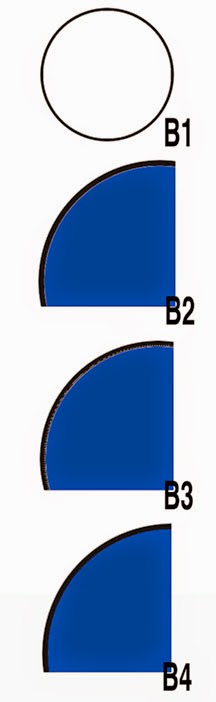
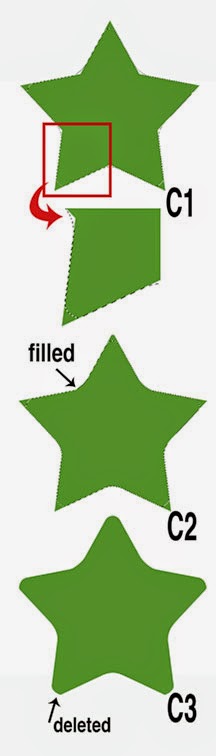
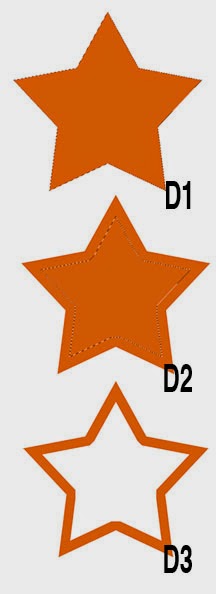
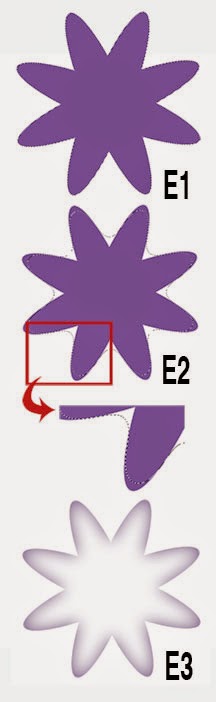 • Modify Selection Border Command
• Modify Selection Border Command
Use the modify selection border command plus the Gaussian blur filter to create a color fade around the motif.
1. Use the Magic Wand tool and click on the image to select it. See A1.
2. Pull down the Select window, open the Modify window, and select Border (Select/Modify/Border).
3. Decide on the number of pixels wanted for the border and enter it. Press okay. 100 pixels were used for example A2.
4. Pull down the Filter window, open the Blur window, and select Gaussian Blur.
5. Enter the number of pixels wanted for the blur and enter it. Click on okay. Press the Command key plus D to deselect the image. 50 pixels were used for example A3.
•Modify Selection Expand Command
Use the modify selection expand command to remove the white space between the black line and filled blue color on the motif.
1. Example B1 shows the outline circle motif that will be filled with a blue color.
2. Choose the color you wish and use the paint bucket tool to fill the center of the motif. Note: An unwanted one pixel space between the black outline and blue circle occurs. See B2.
3. To remove the white space, open Select/Modify/Expand. Enter 2 pixels in the box. B3 shows the selected area (may not be able to see the selected area on your monitor) that is slightly on top of the black line. Click on okay. B4 shows that the white space between the black and blue is no longer visible.
• Modify Selection Smooth Command
Use the modify selection smooth command plus the brush tool and delete command to alter the shape of the motif.
1. Use the Magic Wand tool and click on the image to select it.
2. Pull down the Select window, open the Modify window, and select Smooth (Select/Modify/Smooth).
3. Decide on the number of pixels wanted to round the corners (points on the star) and enter it. Click on okay. 100 pixels were used for example C1.
4. Fill the inside corners of the star with the same color of the motif by using the brush tool. See C2.
5. Pull down the Select window and select Inverse. Press the delete button on the keyboard. Press the Command key plus D to deselect the image. See C3.
Note: Notice that each rounded point on the star is not uniform. This is probably due to an artifact of the "smooth command" software. The software may do a better job on different shaped motifs.
• Modify Selection Contract Command
Use the modify selection contract command plus the delete command to create an outline of the motif.
1. Use the Magic Wand tool and click on the image to select it. See D1.
2. Pull down the Select window, open the Modify window, and select Contract (Select/Modify/Contract).
3. Decide on the number of pixels wanted for the outline and enter it. Click on okay. 100 pixels were used for example D2.
4. Press the delete button on the keyboard. Press the Command key plus D to deselect the image. See D3.
Note: Notice that some of the "points" inside the star are not sharp. This is probably due to an artifact of the "Contract command" software. The software may do a better job on different shaped motifs.
• Modify Selection Feather Command
Use the modify selection feather command plus the delete command to create a feathered effect on the motif.
1. Use the Magic Wand tool and click on the image to select it. See E1.
2. Pull down the Select window, open the Modify window, and select Feather (Select/Modify/Feather).
3. Decide on the number of pixels wanted for the radius and enter it. 100 pixels were used for example E2. Click on okay.
4. Press the delete button on the keyboard. Press the Command key plus D to deselect the image. See E3.
Your comments are welcome. Click on the comments section (below) to write your comment. Note: Some people have a problem in leaving a comment. The most successful method is to comment as Name/URL (your name and website or blog with a "complete" URL address).
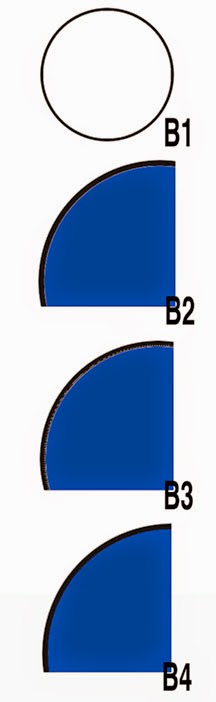
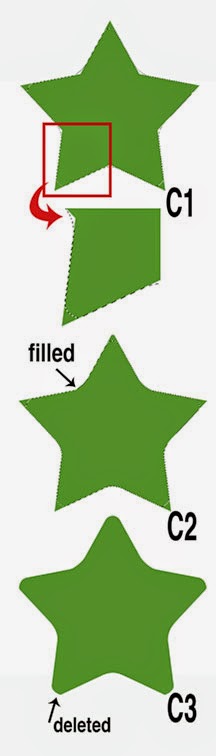
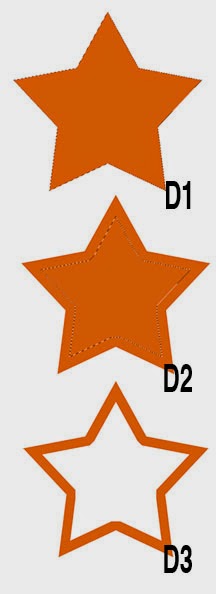
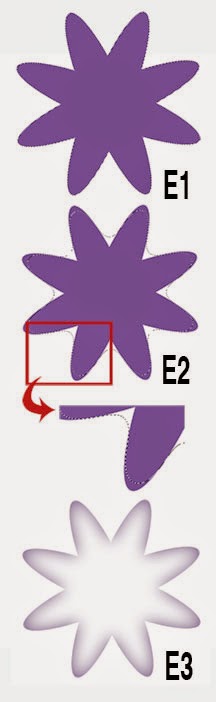 • Modify Selection Border Command
• Modify Selection Border Command Use the modify selection border command plus the Gaussian blur filter to create a color fade around the motif.
1. Use the Magic Wand tool and click on the image to select it. See A1.
2. Pull down the Select window, open the Modify window, and select Border (Select/Modify/Border).
3. Decide on the number of pixels wanted for the border and enter it. Press okay. 100 pixels were used for example A2.
4. Pull down the Filter window, open the Blur window, and select Gaussian Blur.
5. Enter the number of pixels wanted for the blur and enter it. Click on okay. Press the Command key plus D to deselect the image. 50 pixels were used for example A3.
•Modify Selection Expand Command
Use the modify selection expand command to remove the white space between the black line and filled blue color on the motif.
1. Example B1 shows the outline circle motif that will be filled with a blue color.
2. Choose the color you wish and use the paint bucket tool to fill the center of the motif. Note: An unwanted one pixel space between the black outline and blue circle occurs. See B2.
3. To remove the white space, open Select/Modify/Expand. Enter 2 pixels in the box. B3 shows the selected area (may not be able to see the selected area on your monitor) that is slightly on top of the black line. Click on okay. B4 shows that the white space between the black and blue is no longer visible.
• Modify Selection Smooth Command
Use the modify selection smooth command plus the brush tool and delete command to alter the shape of the motif.
1. Use the Magic Wand tool and click on the image to select it.
2. Pull down the Select window, open the Modify window, and select Smooth (Select/Modify/Smooth).
3. Decide on the number of pixels wanted to round the corners (points on the star) and enter it. Click on okay. 100 pixels were used for example C1.
4. Fill the inside corners of the star with the same color of the motif by using the brush tool. See C2.
5. Pull down the Select window and select Inverse. Press the delete button on the keyboard. Press the Command key plus D to deselect the image. See C3.
Note: Notice that each rounded point on the star is not uniform. This is probably due to an artifact of the "smooth command" software. The software may do a better job on different shaped motifs.
• Modify Selection Contract Command
Use the modify selection contract command plus the delete command to create an outline of the motif.
1. Use the Magic Wand tool and click on the image to select it. See D1.
2. Pull down the Select window, open the Modify window, and select Contract (Select/Modify/Contract).
3. Decide on the number of pixels wanted for the outline and enter it. Click on okay. 100 pixels were used for example D2.
4. Press the delete button on the keyboard. Press the Command key plus D to deselect the image. See D3.
Note: Notice that some of the "points" inside the star are not sharp. This is probably due to an artifact of the "Contract command" software. The software may do a better job on different shaped motifs.
• Modify Selection Feather Command
Use the modify selection feather command plus the delete command to create a feathered effect on the motif.
1. Use the Magic Wand tool and click on the image to select it. See E1.
2. Pull down the Select window, open the Modify window, and select Feather (Select/Modify/Feather).
3. Decide on the number of pixels wanted for the radius and enter it. 100 pixels were used for example E2. Click on okay.
4. Press the delete button on the keyboard. Press the Command key plus D to deselect the image. See E3.
Your comments are welcome. Click on the comments section (below) to write your comment. Note: Some people have a problem in leaving a comment. The most successful method is to comment as Name/URL (your name and website or blog with a "complete" URL address).
Subscribe to:
Comments (Atom)